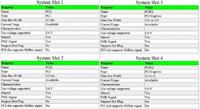coralin
Newbie level 5

- Joined
- Sep 6, 2008
- Messages
- 9
- Helped
- 0
- Reputation
- 0
- Reaction score
- 0
- Trophy points
- 1,281
- Activity points
- 1,380
Hi
Has anyone any ideas as to why a perfectly good on board sound system should suddenly fail.
It was working ok till I shut down the PC for the night, then next morning I woke up the PC to find no sound whatsoever.
I thought at first that it may be the speakers but after connecting another pair of speakers and ear speakers to the back and front sound jacks I realised that there was no sound.
I did check the Bios settings to make sure that the on board sound was still enabled and it was.
Any help is gratefully received. System Information is below.
Coralin
System Information
Desktop PC
Operating System Windows 7 Home Premium x64
Mother Board
Manufacturer ASRock
Model N68C-GS UCC
BIOS Version P1.40
BIOS Date 08/25/2010
BIOS Size 1024 KB
CPU Name AMD Sempron(tm) 145 Processor 2.80GHz
Cpu Socket Socket AM3 (938)
Memory 2 x 2048 MBytes 667 MHz (DDR3 1333)
On board Audio VIA High Definition Audio
Hard Drive
Manufacturer Hitachi
Model Hitachi HDS721050CLA362
Size 500.1 GB 7200 RPM
Form Factor 3.5 inch
Interface Serial ATA
Video Processor GeForce 7025 / nForce 630a
Adapter DAC Type Integrated RAMDAC
Memory 256 MBytes
BIOS String Version 5.61.32.28.01
BIOS Date 01/22/09
Has anyone any ideas as to why a perfectly good on board sound system should suddenly fail.
It was working ok till I shut down the PC for the night, then next morning I woke up the PC to find no sound whatsoever.
I thought at first that it may be the speakers but after connecting another pair of speakers and ear speakers to the back and front sound jacks I realised that there was no sound.
I did check the Bios settings to make sure that the on board sound was still enabled and it was.
Any help is gratefully received. System Information is below.
Coralin
System Information
Desktop PC
Operating System Windows 7 Home Premium x64
Mother Board
Manufacturer ASRock
Model N68C-GS UCC
BIOS Version P1.40
BIOS Date 08/25/2010
BIOS Size 1024 KB
CPU Name AMD Sempron(tm) 145 Processor 2.80GHz
Cpu Socket Socket AM3 (938)
Memory 2 x 2048 MBytes 667 MHz (DDR3 1333)
On board Audio VIA High Definition Audio
Hard Drive
Manufacturer Hitachi
Model Hitachi HDS721050CLA362
Size 500.1 GB 7200 RPM
Form Factor 3.5 inch
Interface Serial ATA
Video Processor GeForce 7025 / nForce 630a
Adapter DAC Type Integrated RAMDAC
Memory 256 MBytes
BIOS String Version 5.61.32.28.01
BIOS Date 01/22/09