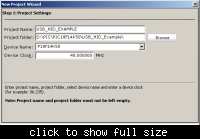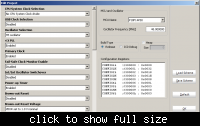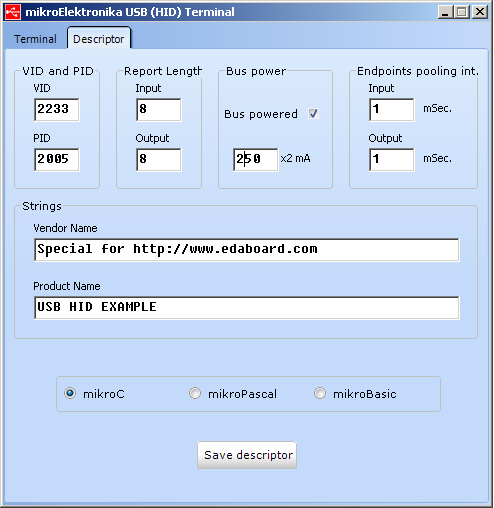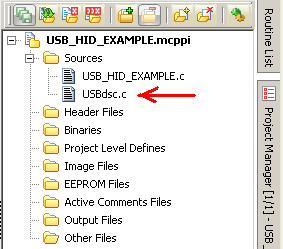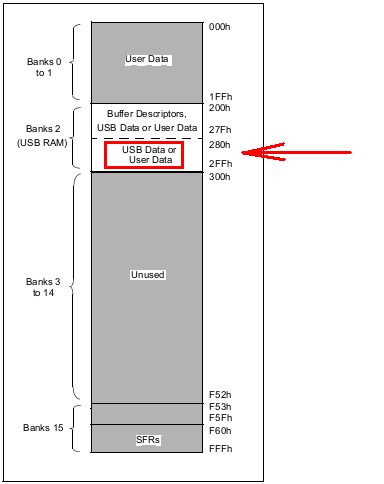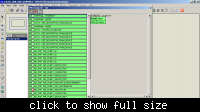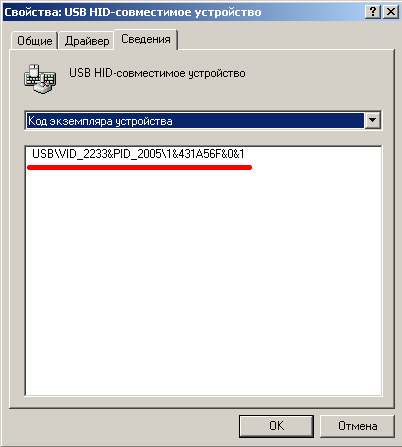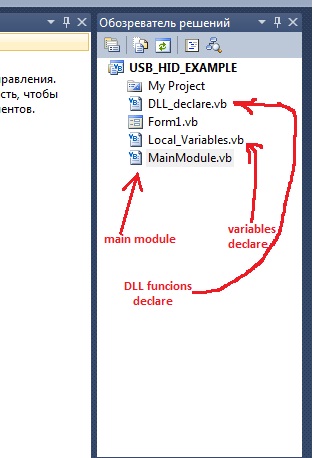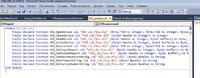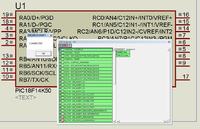akhter900
Junior Member level 1
Hello dear all........
Now I need to do another test.
I want to transfer some data (array of data) stored in PIC to PC using USB interface.
What I know that....I need to write
1) Firmware for PIC
2) GUI interface for PC.
I dont know how to do this. I want to use mikroC and C#.
Please give me your valuable ideas, suggestions and some useful links so that I can study and learn and do some experiment on it.
regards,
akhter
Now I need to do another test.
I want to transfer some data (array of data) stored in PIC to PC using USB interface.
What I know that....I need to write
1) Firmware for PIC
2) GUI interface for PC.
I dont know how to do this. I want to use mikroC and C#.
Please give me your valuable ideas, suggestions and some useful links so that I can study and learn and do some experiment on it.
regards,
akhter