RealCrab
Newbie
Materials
In this example, we use the Ameba RTL8722 module connects to a Waveshare 2.9inch e-Paper module to display a few QR codes. The display uses the flexible substrate as a base plate, with an interface and a reference system design. The 2.9” active area contains 296×128 pixels and has 1-bit white/black full display capabilities. An integrated circuit contains gate buffer, source buffer, interface, timing control logic, oscillator, etc… are supplied with each panel. You may refer to the official 2.9inch e-Paper HAT (D) datasheet to know more information about this module. Front view of the e-Paper Module:
 RTL8722 wiring diagram:
RTL8722 wiring diagram:
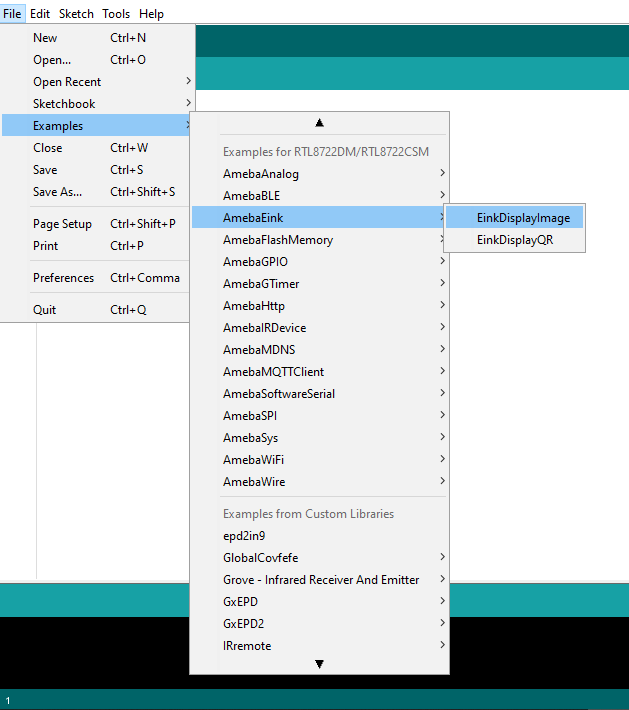
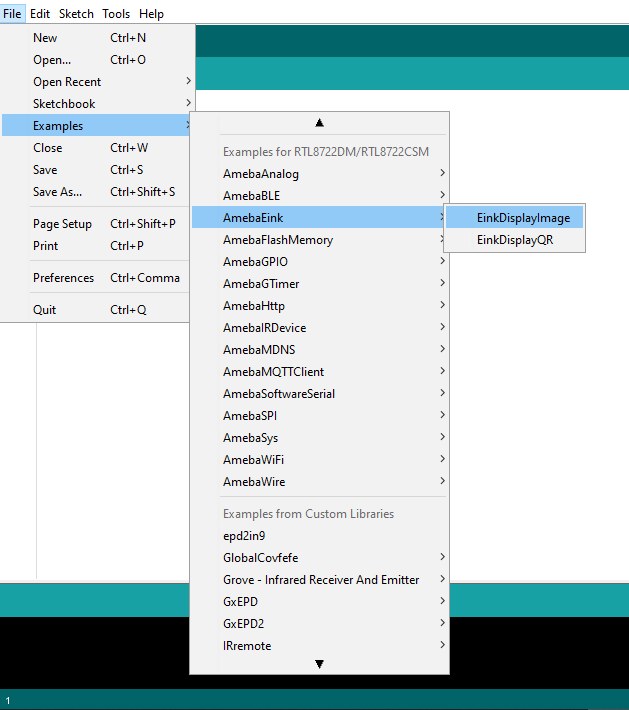 Firstly, you need to prepare a picture/photo in the format of 296×128 pixels. We can easily find a photo resizing tool online, for example, the Online Image Resizer. Following the instructions on the website, then download the generated image in JPG format. Secondly, we use the Image2LCD tool to transfer the downloaded 296×128 image into hexadecimal codes. You can visit this YouTube link to get detailed instructions. Then we move to the coding part for this example. First, make sure the correct Ameba development board is selected in Arduino IDE: “Tools” -> “Board” -> “RTL8722CSM/RTL8722DM”. Then open the “DisplayQR” example in “File” -> “Examples” -> “AmebaEink” -> “EinkDisplayImage “:
Firstly, you need to prepare a picture/photo in the format of 296×128 pixels. We can easily find a photo resizing tool online, for example, the Online Image Resizer. Following the instructions on the website, then download the generated image in JPG format. Secondly, we use the Image2LCD tool to transfer the downloaded 296×128 image into hexadecimal codes. You can visit this YouTube link to get detailed instructions. Then we move to the coding part for this example. First, make sure the correct Ameba development board is selected in Arduino IDE: “Tools” -> “Board” -> “RTL8722CSM/RTL8722DM”. Then open the “DisplayQR” example in “File” -> “Examples” -> “AmebaEink” -> “EinkDisplayImage “:
 Upon successfully upload the sample code and press the reset button, you need to wait for around 1~2 seconds for the e-Paper module to fresh its screen. Then the screen will start to display an image for 5 seconds first, then 3 different QR codes will be displayed every 5 seconds (showing in the screenshot below, y may scan the QR codes and find out more information if you wish to). Lastly, a gif in which forms of 3 frames will be displayed for a few seconds.
Upon successfully upload the sample code and press the reset button, you need to wait for around 1~2 seconds for the e-Paper module to fresh its screen. Then the screen will start to display an image for 5 seconds first, then 3 different QR codes will be displayed every 5 seconds (showing in the screenshot below, y may scan the QR codes and find out more information if you wish to). Lastly, a gif in which forms of 3 frames will be displayed for a few seconds.

Code Reference
[1] We use Good Display GDEH029A1 2.9 Inch / 296×128 Resolution / Partial Refresh Arduino Sample Code to get the e-Paper successfully Display: https://www.good-display.com/product/201.html
[2] Provide the link to how to generate a QR code on the E-paper module: https://eugeniopace.org/qrcode/arduino/eink/2019/07/01/qrcode-on-arduino.html
Join in the community discussions at:
 www.facebook.com
www.facebook.com

 forum.amebaiot.com
forum.amebaiot.com
Purchase links for the various Realtek development boards can be found at:
 www.amebaiot.com
www.amebaiot.com
- Ameba x 1
- Waveshare 2.9inch e-Paper HAT (D) x 1
In this example, we use the Ameba RTL8722 module connects to a Waveshare 2.9inch e-Paper module to display a few QR codes. The display uses the flexible substrate as a base plate, with an interface and a reference system design. The 2.9” active area contains 296×128 pixels and has 1-bit white/black full display capabilities. An integrated circuit contains gate buffer, source buffer, interface, timing control logic, oscillator, etc… are supplied with each panel. You may refer to the official 2.9inch e-Paper HAT (D) datasheet to know more information about this module. Front view of the e-Paper Module:

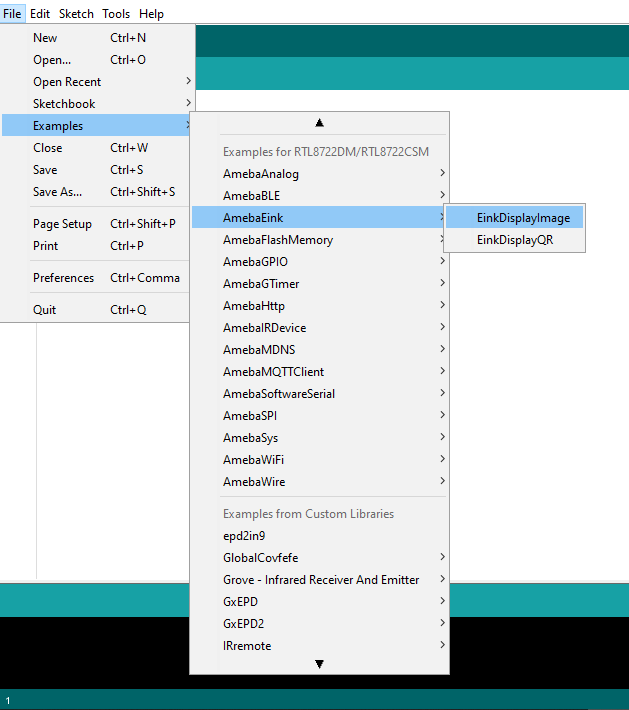
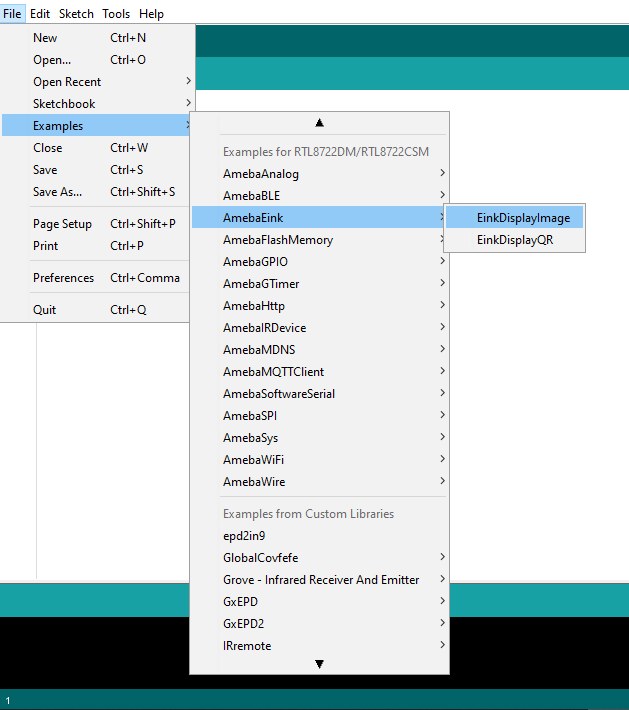


Code Reference
[1] We use Good Display GDEH029A1 2.9 Inch / 296×128 Resolution / Partial Refresh Arduino Sample Code to get the e-Paper successfully Display: https://www.good-display.com/product/201.html
[2] Provide the link to how to generate a QR code on the E-paper module: https://eugeniopace.org/qrcode/arduino/eink/2019/07/01/qrcode-on-arduino.html
Join in the community discussions at:
Log into Facebook
Log into Facebook to start sharing and connecting with your friends, family, and people you know.
 www.facebook.com
www.facebook.com

Realtek Ameba IOT Developers Forum (AMB82, RTL8722, RTL8195, RTL8710, RTL8720, BW16 Development board) - IOT / MCU Solutions 瑞昱開發者論壇 開發板 开發者论坛 开發板
Discuss anything about Ameba AMB82, RTL8722 RTL8195 RTL8710, RTL8720, BW16 Development board or IOT / MCU Solutions
 forum.amebaiot.com
forum.amebaiot.com
Purchase links for the various Realtek development boards can be found at:
Buy Ameba Boards – Realtek IoT/Wi-Fi MCU Solutions
 www.amebaiot.com
www.amebaiot.com