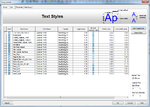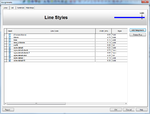grizedale
Advanced Member level 3
Hello,
My cadstar libraries were started by other people......i have added to them and they have become messy.
I want to start again with completely fresh, empty libraries.
In windows i created a file, and then in TOOLS>OPTIONS>LIBRARY PATHS, i added this file to my libraries...but when i press "OK" it warns me that certain files for the library path do not exist.
...it names these files as pcb.lib, symbol.lib, docsym.lib , parts.lib.
..it asks me if i wish to disable these library types for the path.
I am not sure what to do about this warning.
Do you know about this warning, and how i can start with new, fresh libraries in CADSTAR?
My cadstar libraries were started by other people......i have added to them and they have become messy.
I want to start again with completely fresh, empty libraries.
In windows i created a file, and then in TOOLS>OPTIONS>LIBRARY PATHS, i added this file to my libraries...but when i press "OK" it warns me that certain files for the library path do not exist.
...it names these files as pcb.lib, symbol.lib, docsym.lib , parts.lib.
..it asks me if i wish to disable these library types for the path.
I am not sure what to do about this warning.
Do you know about this warning, and how i can start with new, fresh libraries in CADSTAR?