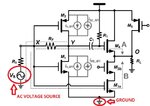narayani
Full Member level 2
I am using the KiCAD software for drawing schematics, I have searched the desired symbols for AC Voltage Source and Ground using KiCAD software, I couldn't find the desired symbols of AC Voltage Source and Ground.
Can you help me to find the desired symbols of AC Voltage Source and Ground in the KiCAD software.
Desired AC Voltage Source and Ground symbols is shown in the below screen shot schematic.
Can you help me to find the desired symbols of AC Voltage Source and Ground in the KiCAD software.
Desired AC Voltage Source and Ground symbols is shown in the below screen shot schematic.