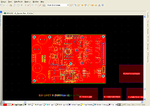nagaraju.raju
Newbie level 5

- Joined
- Dec 14, 2009
- Messages
- 9
- Helped
- 0
- Reputation
- 0
- Reaction score
- 0
- Trophy points
- 1,281
- Location
- Bangalore
- Activity points
- 1,342
I have problem with viewing the 3d View of the Board, the Same file other system can view the 3d View of the PCB, Even i enabled the "Show Simple 3D Bodies" please find attached board difference, could you please let me know how to resolve this.