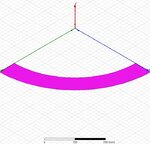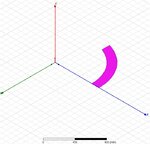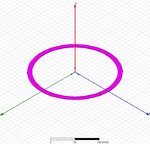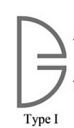marif
Newbie level 1
Good Day!
I have to draw Modified Capacitance loaded Loops(MCLL) in HFSS.I am using version 13 of HFSS.I got struck in how I should draw the arc and assign it a certain angle for example 45 degree.Please help me solving the issue.I shall be thankful to you for the help.
I have to draw Modified Capacitance loaded Loops(MCLL) in HFSS.I am using version 13 of HFSS.I got struck in how I should draw the arc and assign it a certain angle for example 45 degree.Please help me solving the issue.I shall be thankful to you for the help.