DeboraHarry
Full Member level 5
I've got an antenna simulation all set up, and have the AirBox to get the far-field data. Naturally, all of my antenna is inside the AirBox. If I hover the mouse over a part of the antenna, as shown below, note HFSS shows "AirBox". That's because AirBox is outside my antenna, so looking from outer space, the nearest item is the AirBox, and not the antenna inside.
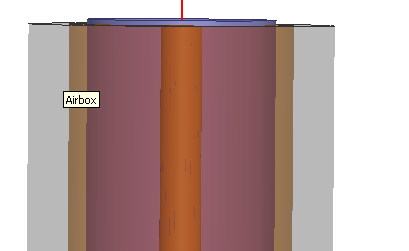
Now if I try to select part of the antenna using the mouse, I can't do it, since I just select the airbox. One click of the mouse gives me this:
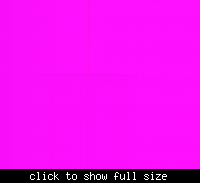
which is obviously not what I want to select.
The only way I seem to be able to select the object I want is to use the menus and select it by name.
I'm sure I've seen other people using HFSS select an item inside an AriBox, by holding down some keys, but I can't seem to find anything that works.
Sometimes I resort to deleting the AirBox so I can edit the rest of the antenna, then reinstating the AirBox, and setting up the boundary conditions again, which is a very tedious way to work!
Any suggestions how I can select an object with a mouse that's inside an AirBox?
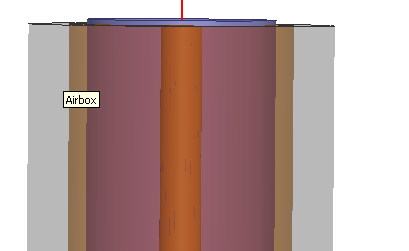
Now if I try to select part of the antenna using the mouse, I can't do it, since I just select the airbox. One click of the mouse gives me this:
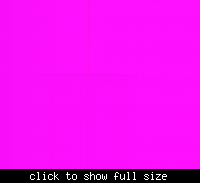
which is obviously not what I want to select.
The only way I seem to be able to select the object I want is to use the menus and select it by name.
I'm sure I've seen other people using HFSS select an item inside an AriBox, by holding down some keys, but I can't seem to find anything that works.
Sometimes I resort to deleting the AirBox so I can edit the rest of the antenna, then reinstating the AirBox, and setting up the boundary conditions again, which is a very tedious way to work!
Any suggestions how I can select an object with a mouse that's inside an AirBox?
Last edited: